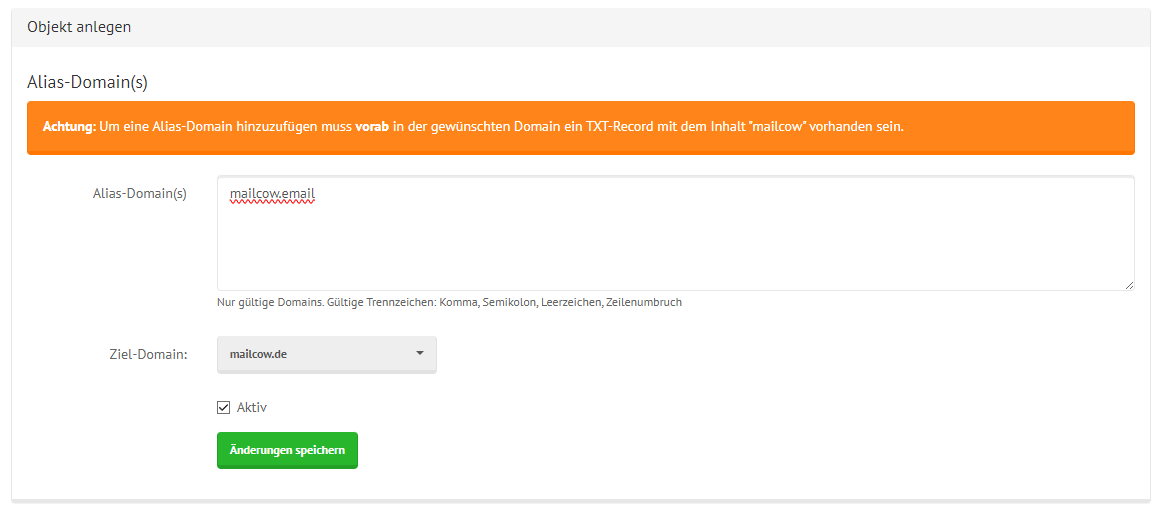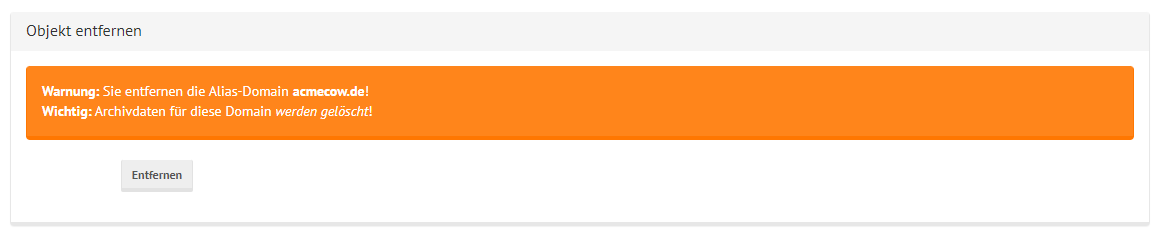Manage Domain Aliases
Notice
The Images used in this page are used from the German version and will change in the near future.
What are Domain Aliases? And what are they used for?¶
A domain alias is an additional domain that points to the same mailboxes or email addresses as the primary domain. Emails sent to the alias domain will end up in the same mailbox as those addressed to the primary domain.
Example
example.net is configured as a domain alias for example.com. If an email is sent to t.tester@example.net, it will end up in the corresponding mailbox configured for the domain example.com (in this case, t.tester@example.com).
If the mailbox does not exist on the primary domain and there is also no catch-all alias, the email will be rejected, and the sender will receive an appropriate notification.
Domain aliases are typically used to achieve the following:
- Branding: If a company has multiple brands, each brand can have its own domain, but emails are centralized in one mailbox.
- Internationalization: A company might have different domains for different countries, e.g., example.de and example.com, but all emails are delivered to the same mailboxes.
- Migration: During the transition to a new domain, the domain alias can be used to ensure that old email addresses continue to work until the transition is complete.
Creating a Domain Alias¶
In the mailcow Groupware, you can create unlimited domain aliases. The limiting factor is the primary domain to which the domain aliases point.
You can create domain aliases similarly to mailboxes.
Scroll down to the Domain Aliases section on the page and click the small + symbol to add one.
A configuration window will open, which you can fill with your data:
Warning
As the mailcow Groupware warns, you must first have a TXT record with the value mailcow in the DNS zone of the desired domain for the alias to be created.
mailcow Groupware verifies during the alias creation process that the domain you want to add as an alias is indeed under your control to prevent misuse!
Click Save Changes to create the domain alias.
Editing a Domain Alias¶
To edit a domain alias, select the "edit" button in the domain alias menu.
Here you can:
- Change the domain alias name.
- Set the domain alias to active/inactive.
- View the DKIM signature for the specified domain alias.
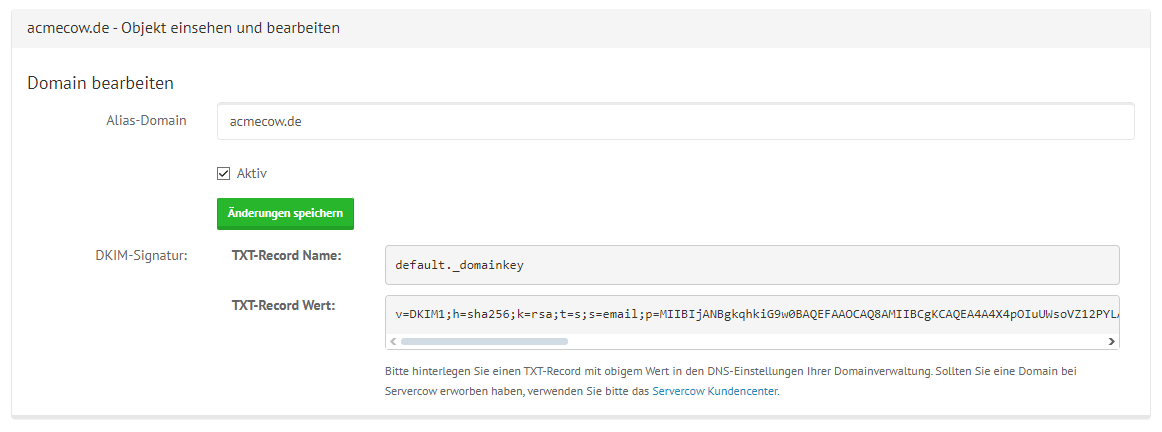
Deleting a Domain Alias¶
To delete a domain alias, select the "remove" button in the domain alias section.
A window will open, notifying you about the deletion.
Confirm the deletion by clicking Remove:
Warning
Clicking Remove permanently deletes this domain alias from the mailcow Groupware system! Proceed with caution!