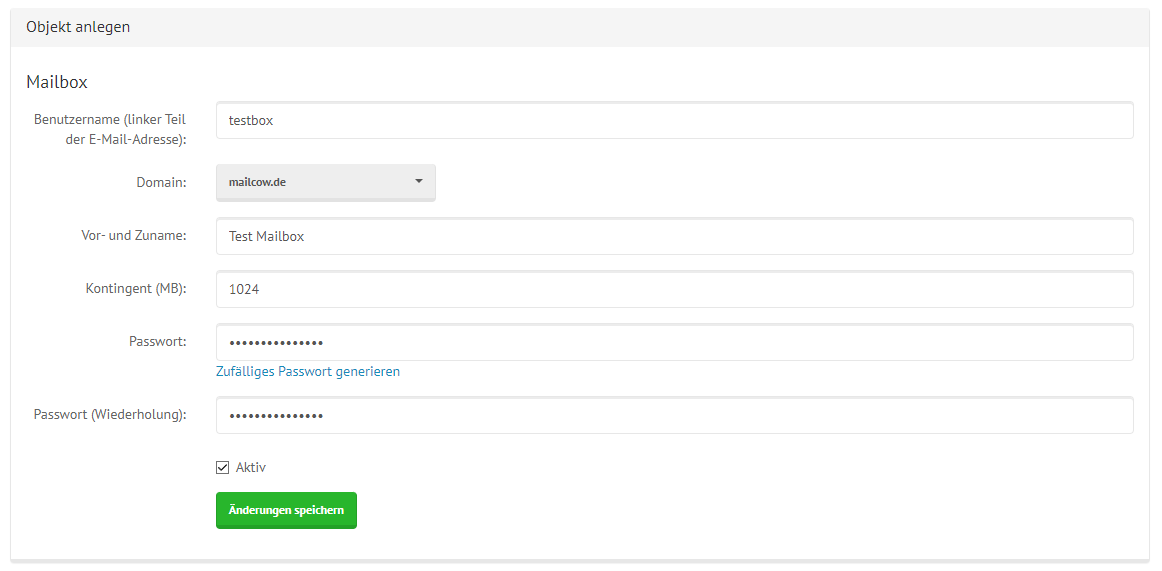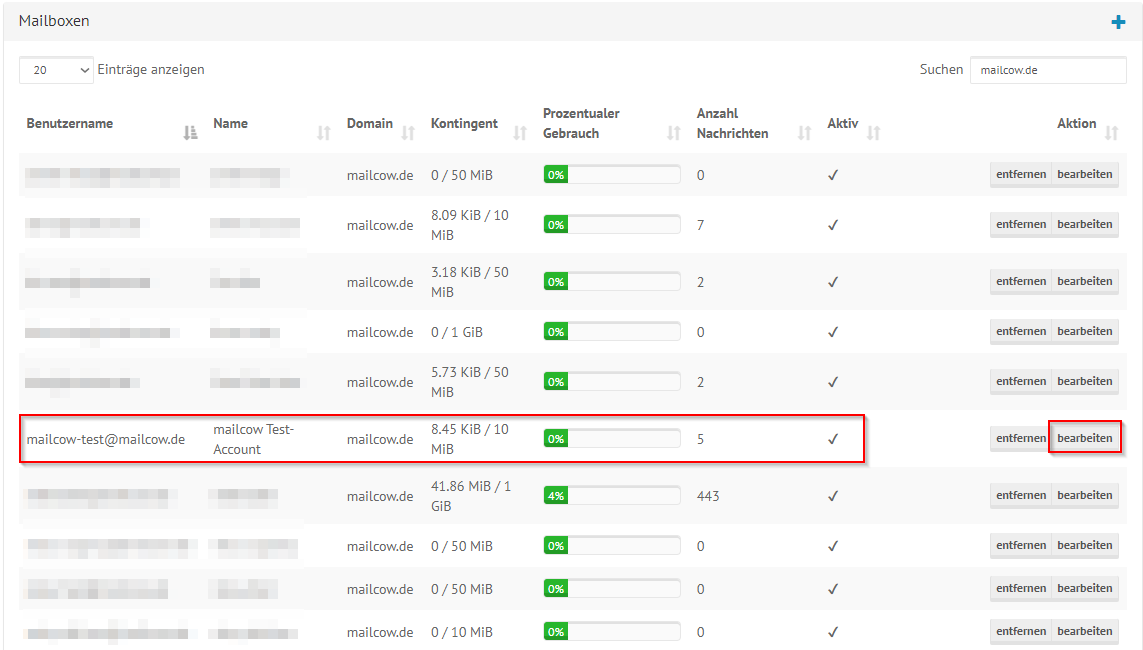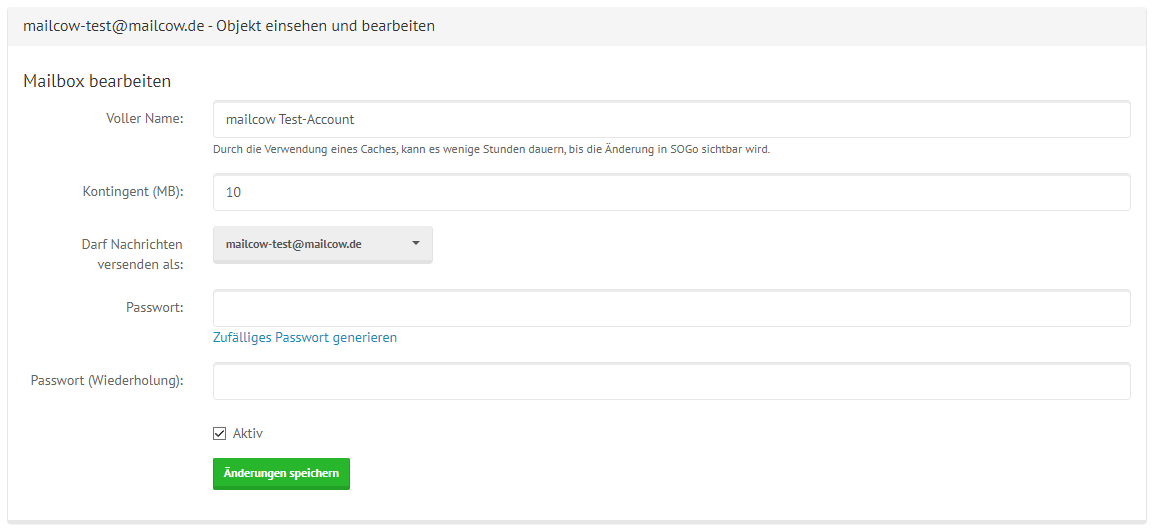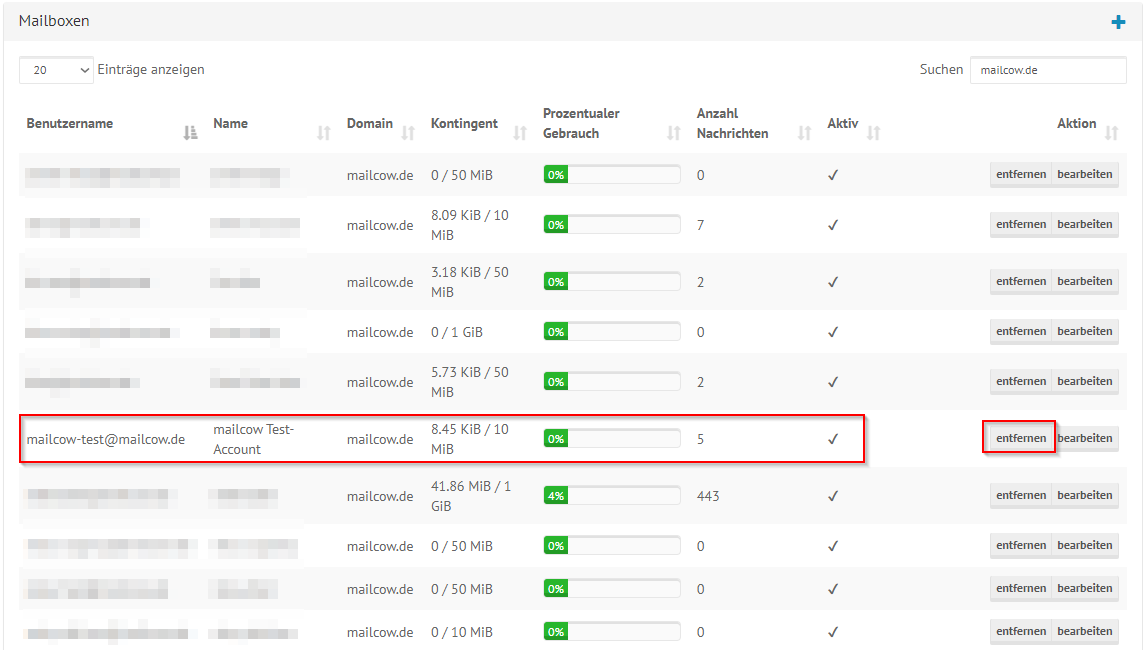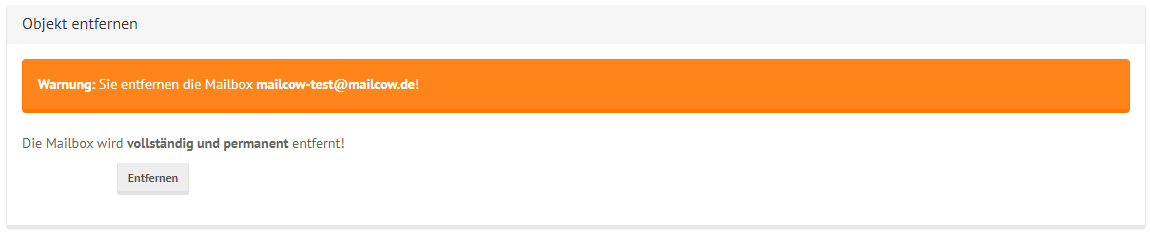Manage Mailboxes
Notice
The Images used in this page are used from the German version and will change in the near future.
Creating Mailboxes¶
Once you are logged in as a Domain Administrator, you should be able to see the mailcow domains you have booked with Servercow in the mailcow Groupware Domain Admin Portal under Domains:
How many mailboxes you can still create depends on two factors:
- How many mailboxes have you already created? (The default limit is 20)
- How much storage space do you have left? (By default, the mailcow Groupware package includes 20GB). You can see the currently used storage space in the first position before the /.
If both factors allow the creation of another mailbox, scroll down the page until you see the Mailboxes section and then click on the small + symbol.
A mailbox creation window will open, which you can fill out with your desired data:
Important
Please only enter the part of the username before the @ symbol. The domain is selected via the dropdown menu!
Note
Please use a secure password! Ideally, follow the BSI Standard.
Editing a Mailbox¶
If you want to edit a mailbox as a domain administrator, simply click on edit for the respective mailbox:
A configuration window will open, where you can make the changes:
Here you can modify:
- The full name (only changes the display name in the SOGo webmail client, not the mailbox name)
- The storage quota (maximum mailbox size) in MB
- The addresses the mailbox is allowed to send from
- The password (the current password is not displayed in the field; clicking save retains the current password)
- Whether the mailbox is active (removing the checkmark prevents emails from being sent or received by/from this mailbox)
Click on Save changes to apply the modifications.
Deleting a Mailbox¶
If you want to delete a mailbox as a domain administrator, simply click on remove for the respective mailbox:
A window will open, asking for confirmation of the deletion:
Warning
Clicking on Remove completely deletes this mailbox from the mailcow Groupware system! Proceed with caution!