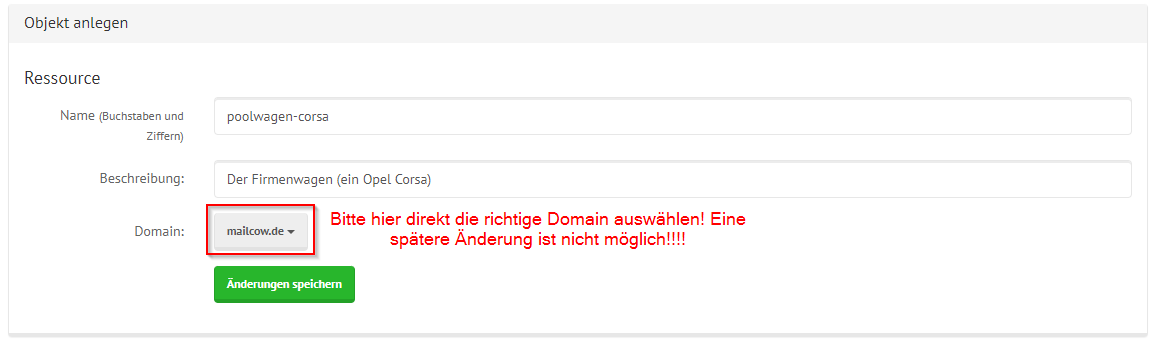Manage Resources
Notice
The Images used in this page are used from the German version and will change in the near future.
What are Resources? And what are they used for?¶
Resources within the mailcow Groupware serve one purpose: To allow static objects or rooms to be scheduled within a calendar.
For example, a company car, a conference room, a projector, or similar items.
These resources can be created via the mailcow Groupware UI and scheduled using the SOGo webmail (for example) or any other email client.
Resources are assigned a fictitious email address, which is used for calendar invitations.
Emails cannot be sent to these resources!
Creating a Resource¶
In the mailcow Groupware, you can create unlimited resources.
You can create resources similarly to other categories.
Scroll down the page to the section Resources and click the small + symbol to add a new resource.
A configuration window will open, which you can fill with your data:
Click on Save Changes to create the alias.
Note
Normally, this resource should be visible in the SOGo webmail immediately. If not, please be patient!
Editing a Resource¶
To edit a resource, select the "edit" button in the resources menu.
Note
You can only change the description displayed in the webmail for resources. If you want to make more significant changes, such as renaming the "email," you will need to create a new resource accordingly!

Deleting a Resource¶
To delete a resource, select the "remove" button in the resources section.
A window will open, warning about the deletion.
Confirm the deletion by clicking on Remove:
Warning
Clicking on Remove only deletes this resource and the associated calendar entries completely from the mailcow Groupware system! Email data will not be deleted! So please be cautious!