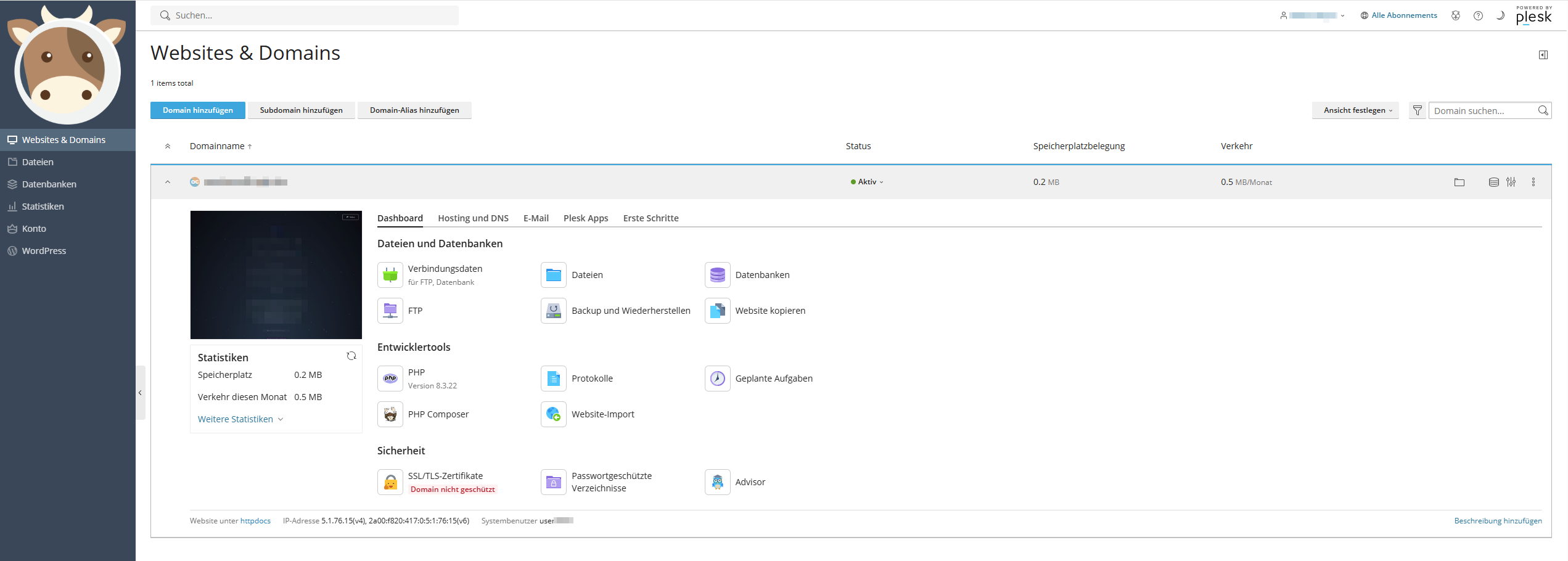Log in as Web Hosting Administrator
Notice
The Images used in this page are reused from the Original (German) version and will change in the near future.
This guide explains how and where to log in with which credentials to manage your websites.
1. Obtain login credentials¶
After ordering or during the migration phase from Liveconfig to Plesk, you received an email from us with login credentials for Plesk. These are exactly what you need now.
Typically, the username is user followed by your four-digit customer number (e.g., user1234).
The password should be known to you. If not, you can reset it using the guide Reset Admin Password.
2. Logging in via browser¶
Open the login page of the web server assigned to you (details can be found in the Servercow customer portal or in the welcome email).
Log in there with your web hosting credentials. The login page should look like this:
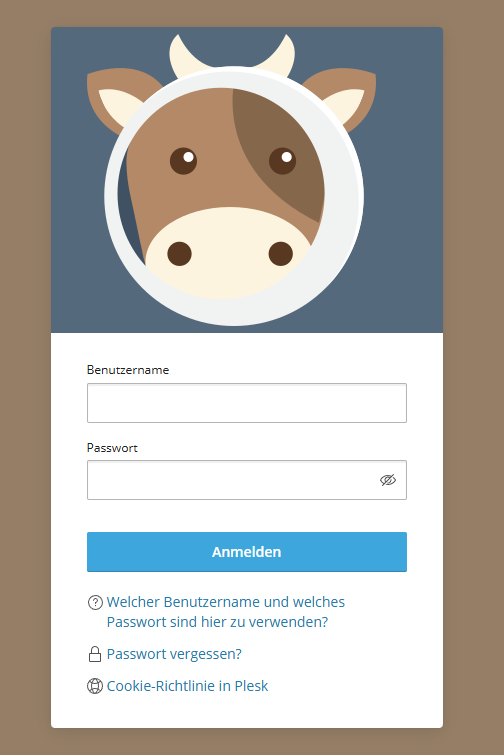
3. Domain overview and next steps¶
After a successful login, you should see your domain(s) and can follow further instructions from here:
(Click on the image to zoom)